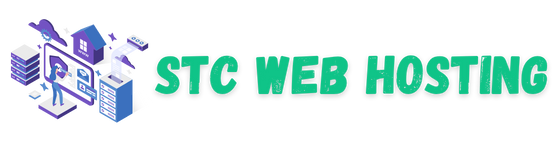Building a website may sound technical, but with WordPress, it’s easier than ever. In fact, more than 43% of all websites are powered by it. If you’re a beginner wondering how to install WordPress step by step, this guide will walk you through the process quickly and clearly.
Why Choose WordPress?
WordPress is free, beginner-friendly, customizable, and SEO-ready. You can create any type of website — a blog, eCommerce store, or business site — without coding knowledge.
What You Need Before Installing
Before learning how to install WordPress step by step, make sure you have:
-
A domain name (e.g.,
yourwebsite.com) -
A hosting plan with cPanel or WordPress hosting
-
Basic website details (site title, admin email)
Methods to Install WordPress
There are several ways to install WordPress depending on your hosting setup. Let’s look at the most common options:
1. One-Click Installation (Recommended)
Most hosting providers like Bluehost, Hostinger, and SiteGround offer a one-click installer.
-
Log in to your hosting account.
-
Find the WordPress Installer under website tools or Softaculous.
-
Choose your domain and fill in site details (title, username, password).
-
Click Install and log in at
yourwebsite.com/wp-admin.
This method takes less than five minutes and is perfect for beginners.
2. Manual Installation via cPanel
If you want more control, you can install WordPress manually:
-
Download WordPress from WordPress.org.
-
Upload it to
public_htmlusing cPanel’s File Manager. -
Create a MySQL database and user.
-
Edit
wp-config.phpwith database details. -
Run the setup by visiting your domain.
This method is slightly advanced but useful when auto-installers aren’t available.
3. Local Installation (For Practice)
You can also install WordPress on your computer for testing:
-
Install XAMPP or MAMP.
-
Start Apache & MySQL, then create a database in phpMyAdmin.
-
Download WordPress, place it in the server folder, and run setup at
localhost/wordpress.
This is great for experimenting before launching a live site.
What to Do After Installation
Once WordPress is installed, here are the next steps:
-
Log in to Dashboard – at
/wp-admin. -
Choose a Theme – free or premium design templates.
-
Install Essential Plugins – like Yoast SEO, Elementor, or Wordfence.
-
Update Settings – permalink structure, timezone, and site info.
-
Create Key Pages – About, Contact, and Blog.
Troubleshooting Common Issues
-
Database connection error → Check database settings in
wp-config.php. -
White screen → Increase PHP memory limit.
-
Upload limit too small → Adjust PHP settings in hosting.
Final Thoughts
Learning how to install WordPress step by step is the first step in your online journey. Whether you use a one-click installer, manual setup, or local installation, the process is beginner-friendly and quick. Once installed, customize your site with themes, plugins, and content — and your website will be ready to grow.